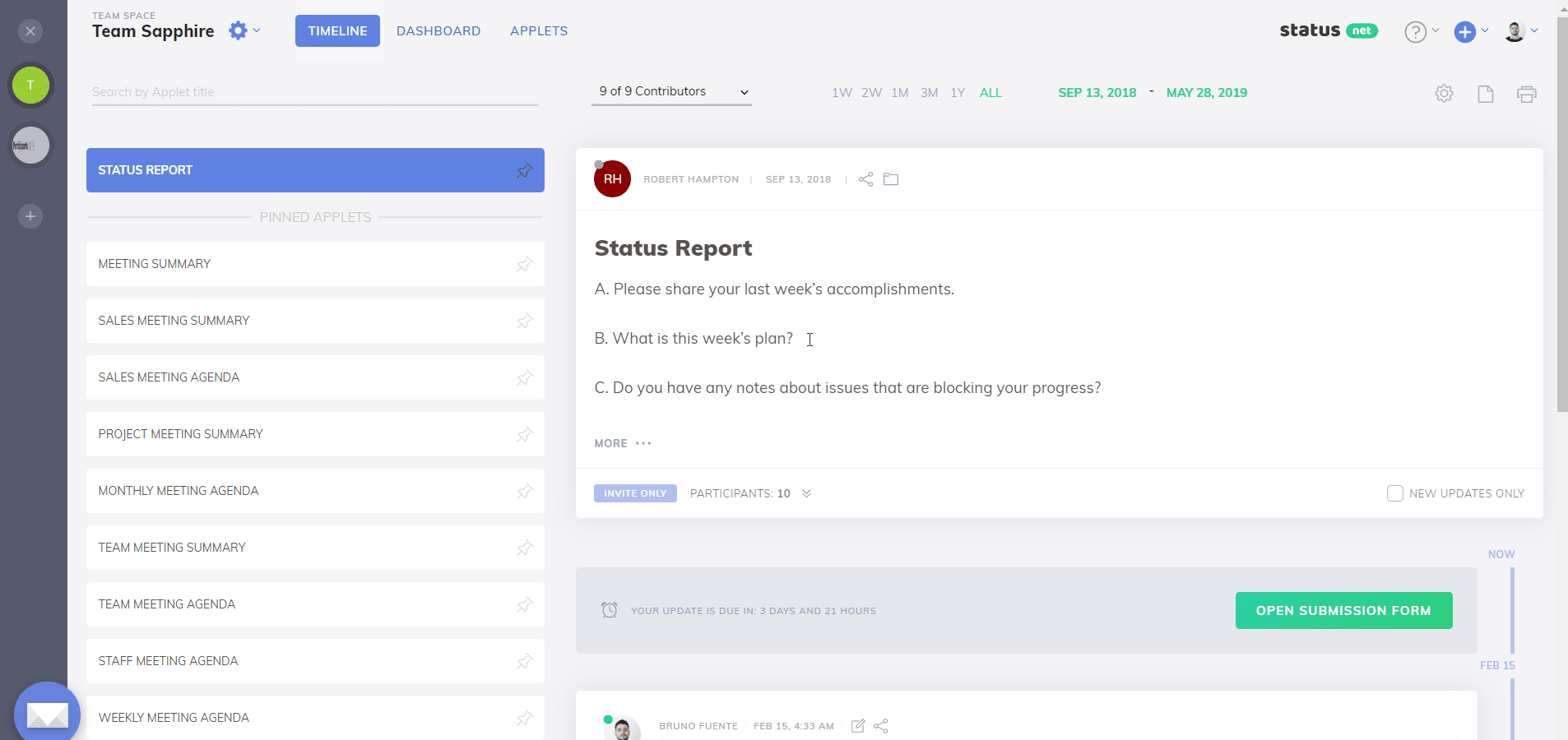How can I add a new team member?
A Team Member is a user you have invited to join your team. They first need to accept your invitation in order to become a member of your team.
Add a New Team Member
- Select your space on the left sidebar.
- Click settings icon > Manage Members.
- You'll be directed to the Space Members page. Click Add Members.
- If this team member is already registered on ProsperForms, enter their name or username.
- If this team member is not yet registered on ProsperForms, enter their email address.
- You then need to determine what permissions you want this team member to have by:
- Leaving the check box un-checked if you want to assign your team member to be a Member.
- Checking the check box if you want to assign your team member to be an Observer.
- Click Add.
- The team member that you've invited will be added to your Invitations list.
- The team member will also receive an email, letting them know that you've invited them to your team.
- When the team member accepts your invitation, you will receive an email notifying you of their acceptance.
- The team member will be moved to the Members or Observers list once they accept your invitation, depending on the permissions you set for them.
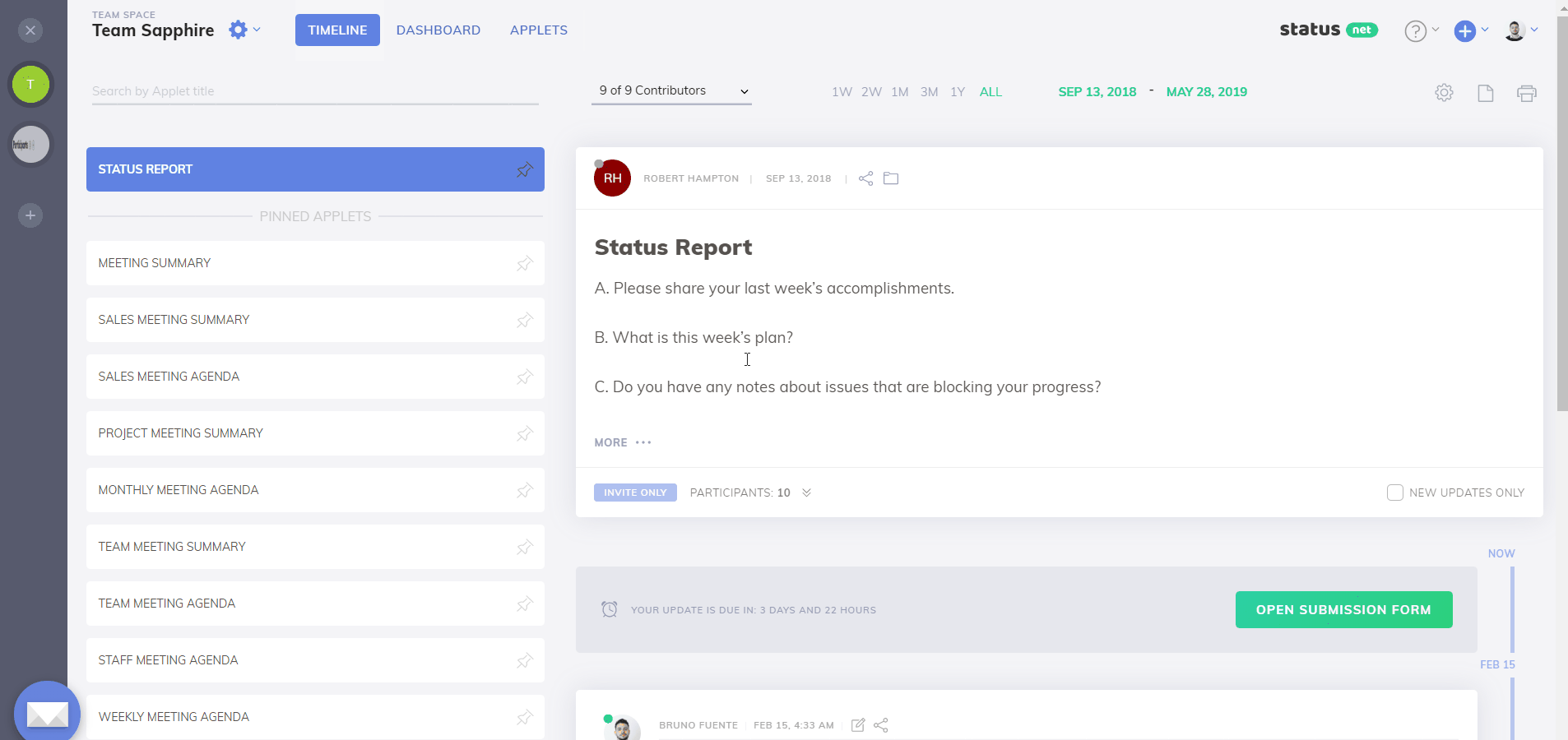
Add Multiple Team Members
- Select your space on the left sidebar.
- Click settings icon > Manage Members.
- Click Add Members.
- Click the Want to add many people at once? link.
- Enter all your team members' email addresses, separated by commas.
- Set their permissions.
- Click Add.