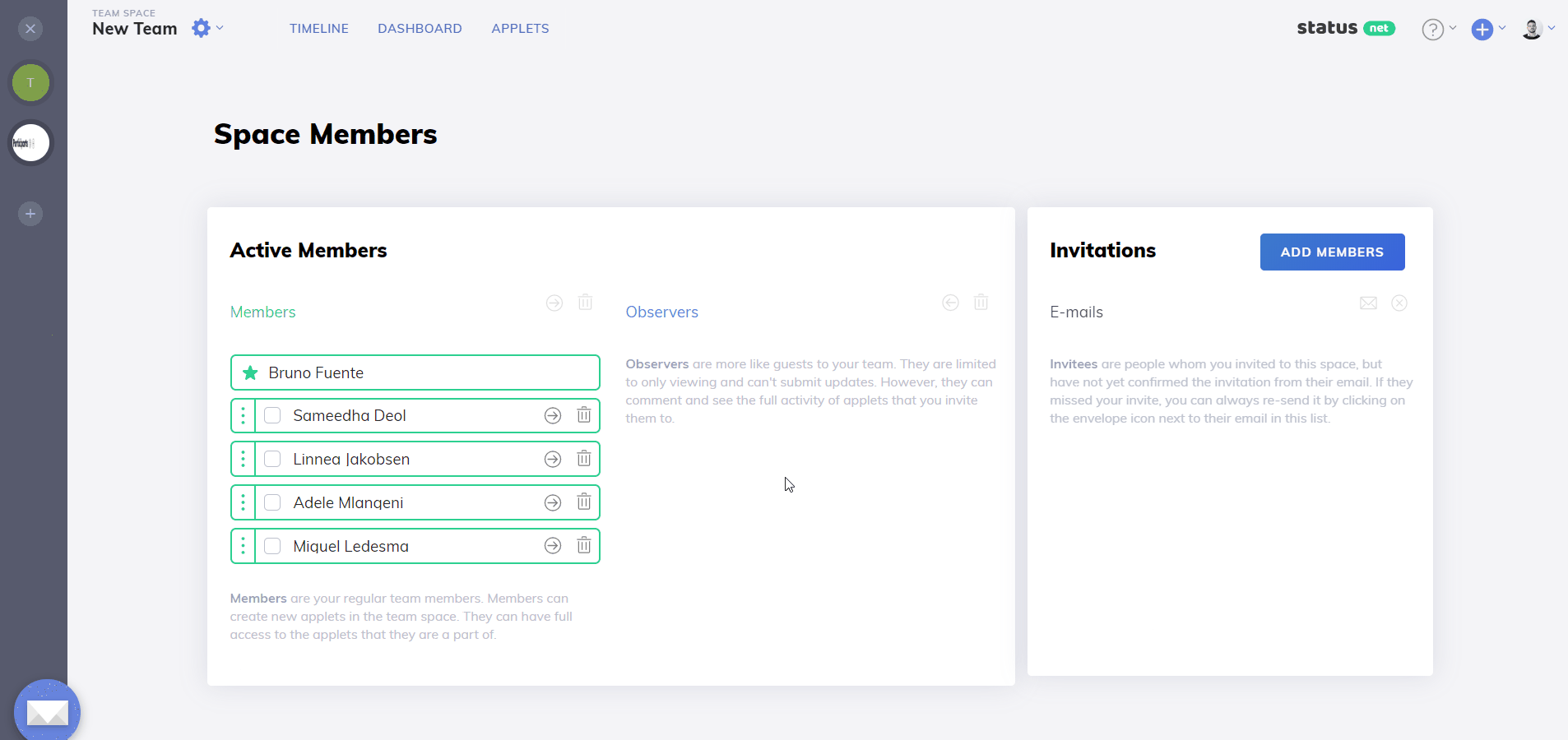How do I manage my space members?
You can always manage your team members through Space Members Settings. Through this page, you can add or remove a space member, and update any space member's permissions to control how they participate in your space.
Add a New Space Member
- Select your space on the sidebar.
- Click settings icon > Manage Members.
- Click Add Members.
- You'll be directed to the Space Members page. Click Add Members.
- If this user is already registered on ProsperForms, enter their name, or username.
- If this user is not yet registered on ProsperForms, enter their email address.
- You then need to determine what permissions you want this user to have by:
- Leaving the check box un-checked if you want to assign this user to be a Member.
- Checking the check box if want to assign this user to be an Observer.
- Click Add.
- The user that you've invited will be added to your Invitations list.
- The user will also receive an email letting them know that you've invited them to your space.
- When the user accepts your invitation, you will receive an email notifying you of their acceptance.
- The user will be moved to the Members or Observers list once they accept your invitation, depending on the permissions you set for them.
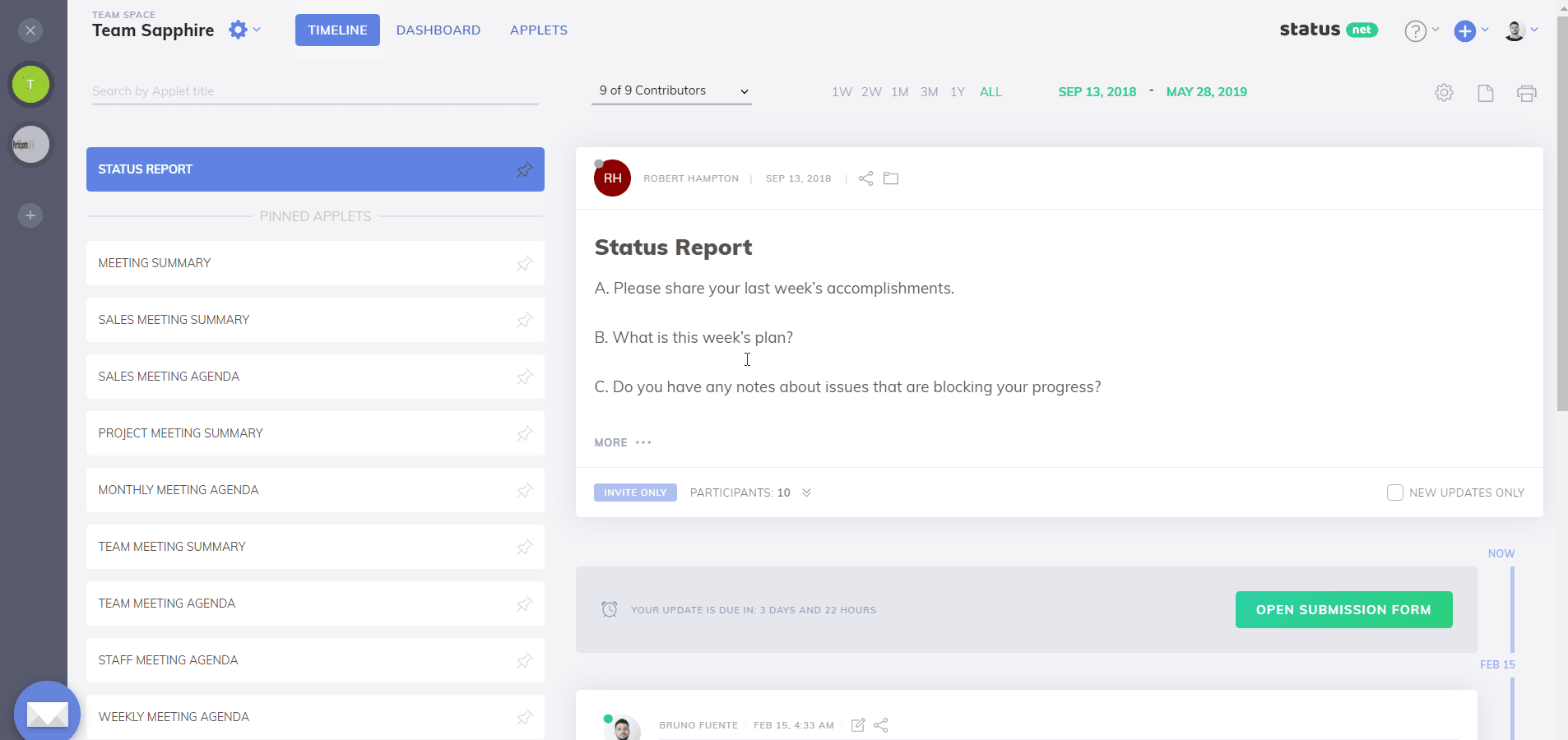
Add Multiple Space Members
- Select your space on the sidebar.
- Click settings icon > Manage Members.
- Click Add Members.
- Click the 'Want to add many people at once?' link.
- Enter all the email addresses of your team members, separated by commas.
- Set their permissions.
- Click Add.
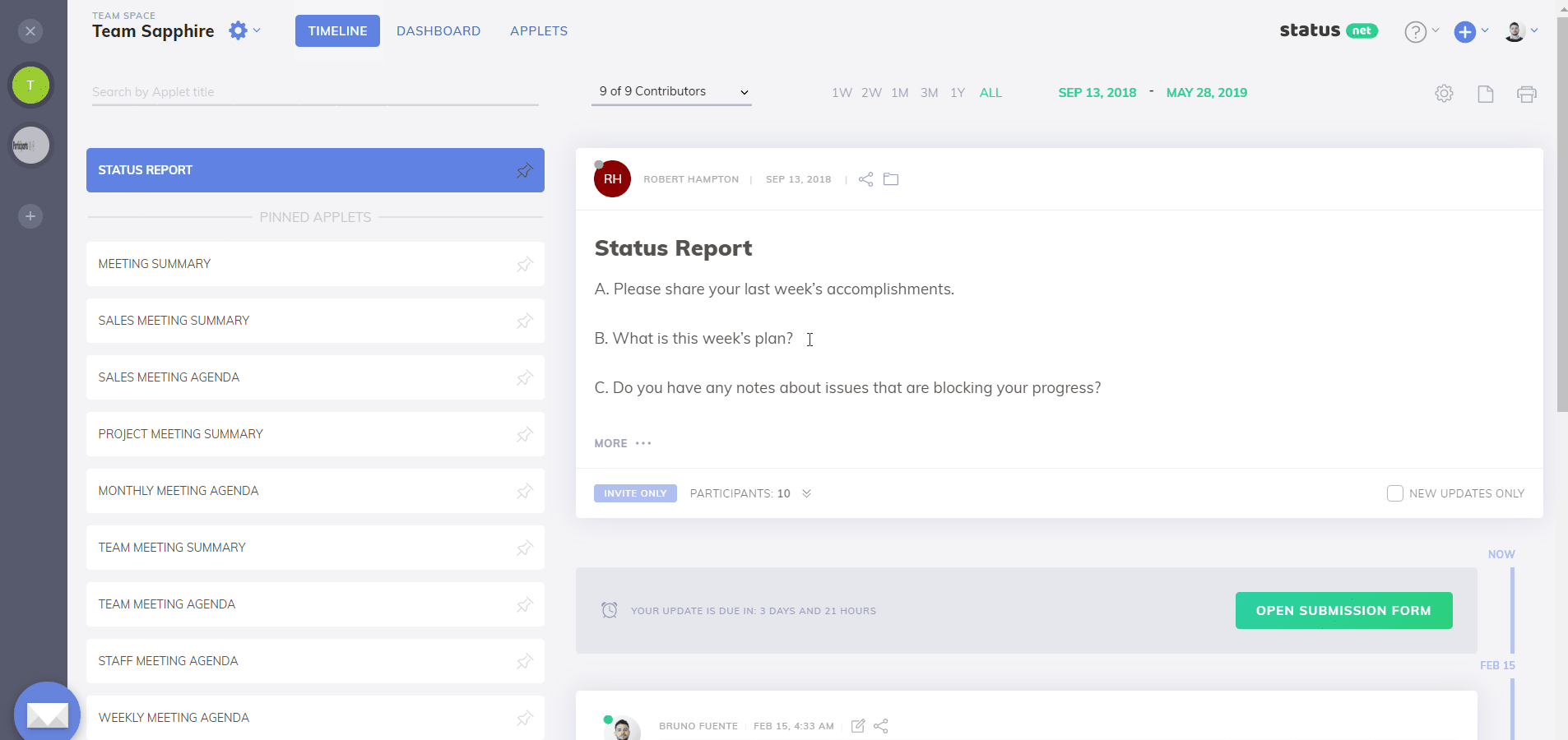
Remove a Space Member
- Select the user (either on the Members or Observers list) that you intend to remove.
- Click the Remove selected members icon.