How to generate a consolidated PDF report
- Login and choose a status applet on the left sidebar.
- Choose date range for your report.
- Select people to include to the report. (If you want to include everyone, skip this step). Click "Deselect All" and then select those people you wan to include by clicking their names one by one. Alternatively you can click "Select All" and deselect those people you want to exclude from the report by clicking their names.
- Click “File” button.
- Choose type of report and click “Generate Report”.
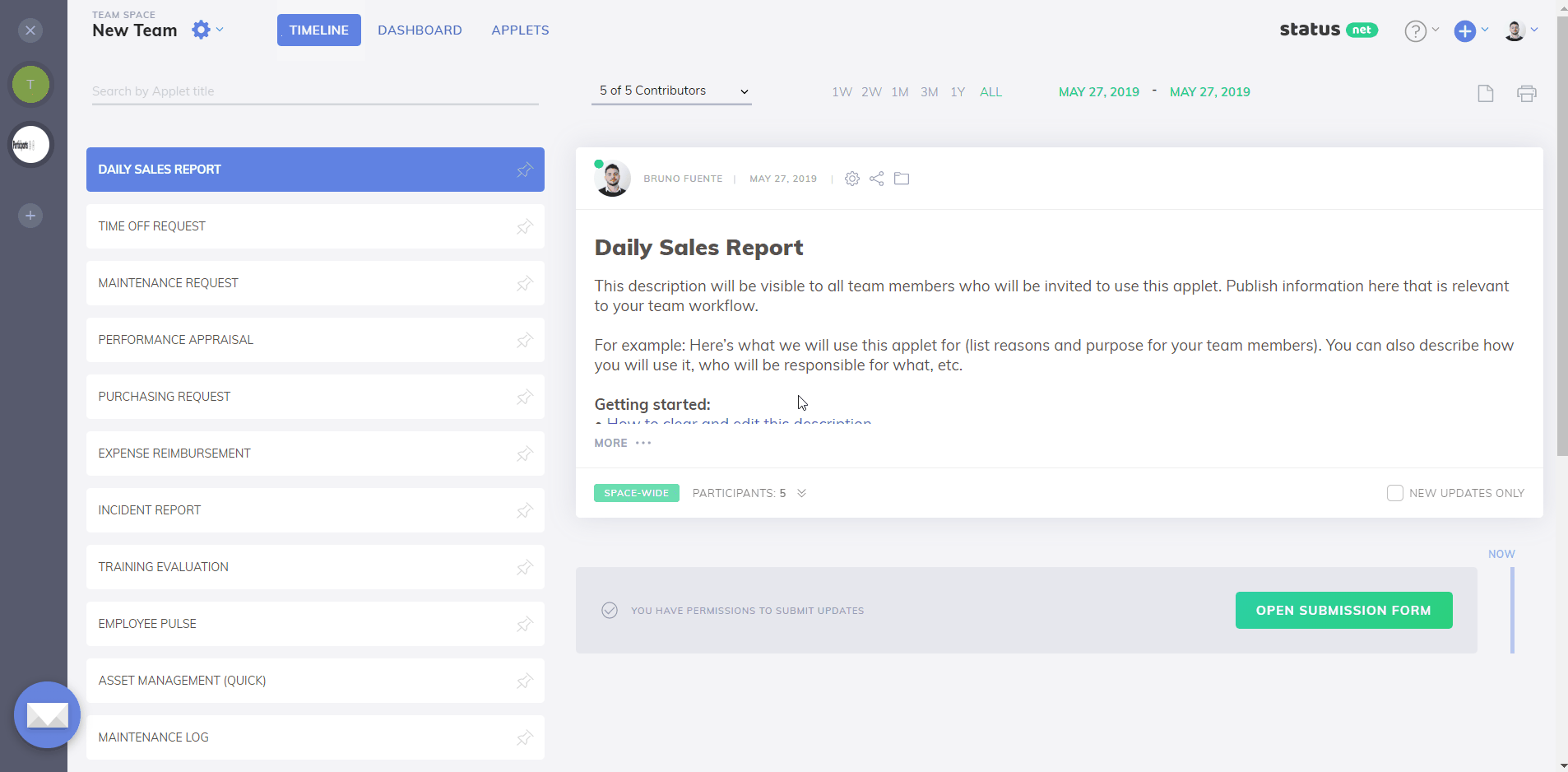
Note that PDF reports only include updates. They do not include any comments posted by anybody. Comments can only be viewed online.
___________________________________________
How to automatically add your logo to PDF reports
This configuration can be performed by admins only. It is done for each team space once, and then it will work automatically.
- Go to the “Manage Team Space” screen.
- Click “Upload Logo” and upload the customized logo that you want to display on all reports.
Done! This logo will automatically be added on the top of every PDF report generated by team members and guests within this team space.
